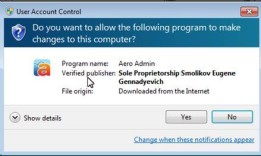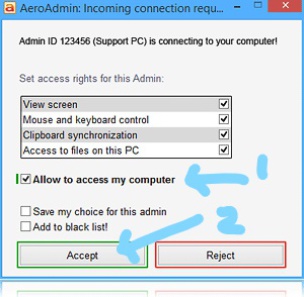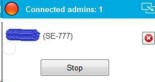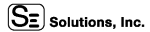Remote Support
Click on "aeroadmin Image" above to Download Remote Desktop Software.
( Works best using Microsoft "Edge" Browser)
Download Instructions (helps if you read this...)
Note: This works best with the Microsoft "Edge" browser.
The latest "Edge" Browser requires the following steps to "Keep" and install AeroAdmin.
1) Click on 3 dots (...) on the right.
2) "Keep"
3) "Keep Anyway"
4) "Open File" and continue with the install.
Note: If your default browser is not "Edge", then Open "Edge", copy and paste the link into Edge and continue.
Install Instructions:
If you are still having difficulty launching AeroAdmin, then notify technician and use Teamviewer